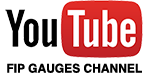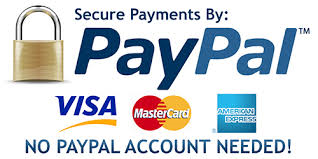Custom Features
Gauges have come a long way since the old saitek 1990's look. fipgauges.com gauges come with in gauge custom features set in internal menus "the MINI MENU" in addition to manual custom features. all fipgauges.com variables can be edited manually and the variables are listed in each gauge reference guide, but all our gauge variables start "FG_"
Below are a list of custom features you may not be aware of and I hope you find them useful.
NEW Virtual Power Management (as from feb 2022)
Our gauges are designed to turn off if the DC voltage output by the LOADED aircraft is lower than a set threshold (default threshold is set to 20v DC). So if your GA gauges are 20% DIM and LED lights and displays are dead or your Digital Glass Panels Gauges are blank with a thin outer bezel then your gauges are virtually powered down.
The NEW Virtual Power function is disabled on new or updated gauges by default until activated for the first time. The Virtual Power function can be re-activated by setting your own voltage variable, which makes the gauge Virtual Power function compatible with ANY aircraft.
There is a SPAD.neXt snippet that needs adding in your setup (just the ONCE per profile). The best place to add the snippet is to the power button on just one of your FIP's (not needed on any other FIP). Click on the power icon on one of the FIP's (preferably the first FIP in your list). Load snippet by clicking on the online Snippets button and searching for "Virtual Power Event v2" and adding the snippet. You can then toggle the virtual power on in the gauge menu "Version & Info" where the virtual Power Status is shown and you can toggle function on/off by clicking [S6]. As long as your voltage variable is outputting more voltage than the threshold FG_GLOBAL_MIN_VOLTAGE then the gauges will power up and go out when there is no power just like it did on the old virtual power function.
To change the voltage variable used by the Virtual Power function just edit the loaded snippet and change the righthand Variable in BOTH the Condition and Event Action box sections (Default is SIMCONNECT:ELECTRICAL MAIN BUS VOLTAGE). Do not change the FG_GLOBAL_VOLTAGE (Session) variable as this is what the gauge reads. Basically you are mapping your custom voltage variable to my FG_GLOBAL_VOLTAGE variable. Again you must change BOTH Contition and Event variables and the VARs used in the Condition and Event Action HAVE TO BE THE SAME.
Updated gauges will use the new custom mapped variable script, while older gauges pending updates will function the old way. The Old Virtual Power Management Gauge will be modified to work with the NEW power managment soon enough, but for now that can still be used to diagnose issues with power management on the gauges that haven't been updated.
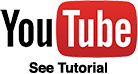
|
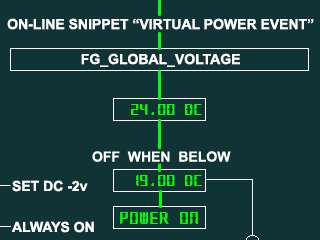 |
| Click to watch NEW YouTube Virtual Power Management tutorial. | Click to download free fipgauges NEW Virtual Power Settings gauge. |
Panel Lighting
Our gauges have 4 different colour panel lights and you set the following variable on your panel light switch in addition to switching SIM "LIGHTS PANEL" variable
Variable: FG_GLOBAL_PANEL_LIGHTS (Profile Saved)
0) = Night Light Mode Off,
1) = Yellow,
2) = Green,
3) = Blue,
4) = Red





Custom Colours
Since SPAD.neXt 0.9.7.x you can now custom colour some text and their backgrounds (dependant on gauge). You can set some forground and back grounds to any one of 16,777,216 colours. Some examples shown below.
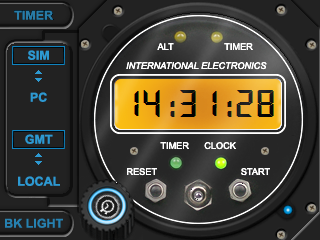
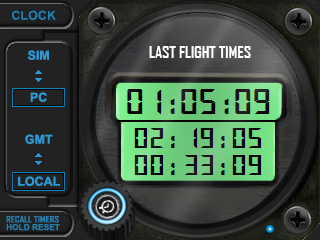
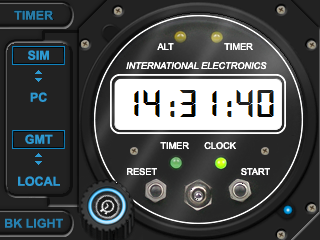
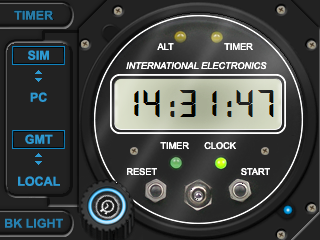
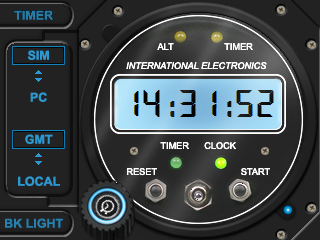
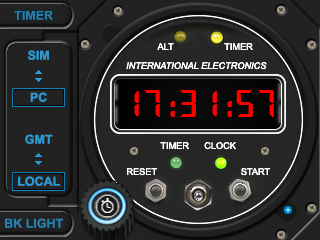
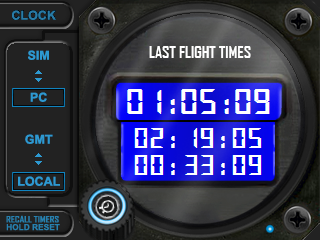





To change colours manually edit the colour variables in SPAD.neXt's "DATA MONITOR". Simply goto add-ons in SPAD.neXt, Select the "DATA MONITOR" in the add-on list. Add the colour variables you want to edit by clicking on the Right-hand side button "Add Data". Then search for the variable name you want to edit. Variables are listed in the gauge reference guide/manual.
For example you can search for "FG_PROFILE" you will find all profile editable colours.
Colours can be set for both the powered up and powered down states, which is why there is 2x forground and 2x background variables.