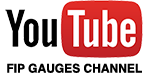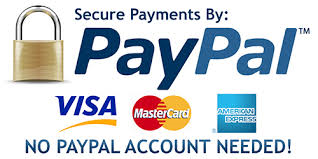Installing Gauges:
IMPORTANT: Our Spad.Next Protected (.SNP) gauge files can not be opened in Windows, so please do not try. Follow the steps below...
1) Download your gauge and make a note of where it’s downloaded to.
2) Your gauge files and folders can be saved anywhere but NOT in your SPAD.neXt application folders. Putting gauges in the SPAD.neXt application directory tree will cause issues with auto updates not working.
3) Move (or copy) the downloaded (gaugename).snp file(s) from your download folder into your preferred folder on your PC (create a new folder somewhere if you need to). SPAD.neXt recommends creating a folder "fipgauges.com" in the folder "My Documents\SPAD.neXt\Gauges" and place the (gaugename).snp file(s) there, but this is optional. Also DO NOT rename the gauge files.
4) Open SPAD.neXt and open the FIP page by clicking on the FIP icon on the left-hand side menu. (if there is no FIP icon then SPAD.neXt has not detected any Physical FIP’s and no Virtual FIP’s have been added. In this scenario you may need assistance from SPAD.neXt)
5) Once on the FIP page of SPAD.neXt, select the FIP (or virtual FIP) you want to load the gauge to and then click the add gauge button on the right-hand side.
6) If you have put your (gaugename).snp file(s) into a folder already known to SPAD.neXt then simply refresh that gauge folder using the refresh icon to the right of the folder name. Your new gauges will appear after indexing finishes.
7) If you have put your (gaugename).snp file(s) into a new folder that SPAD.neXt doesn't know about, then click "add location" at the bottom of the gauge loading form and point it at the new gauge folder. Once indexing has completed your new gauges will then be visible in the loading panel on the right.
8) Having selected the gauge folder on the left and clicking on the gauge you want to load on the right, you will have the option to load the gauge into the current profile.
Updating gauges in SPAD current release.
Since SPAD 0.9.7.x was released, all gauges can be updated within SPAD.neXt. You will be notified in SPAD.next when major or minor releases are available. Click link for video tutorial. Update Gauges. Gauges can still be updated manually by downloading from the gauges store also.
Checking For Gauge Updates Manually
Check if your gauges are up to date within SPAD.neXt. Press the [MANUAL] button on the SPAD.neXt FIP page with a gauge loaded or from the FIP loading menu. This will direct you to the fipgauges web gauge reference manual for the selected gauge, which will do a version check on the gauge. If the gauge is behind the current version the web page will tell you. If you are advised there is a newer gauge then simply download your gauge again from the store to get the latest version.
Gauge checking tutorial video.
OTHER INFO:
While you can re-program buttons and dials in SPAD.neXt, any changes to buttons or dials that come pre-programmed with our gauges to perform specific gauge functions will probably stop working and as a result this will put you out of support. Any manual re-programming of buttons will take priority over our pre-programmed buttons and as a result you may no longer be able to operate the gauge. In this scenario you can delete and re-add gauge in SPAD.neXt, to restore all button and dial programming. If you have any issue related to using buttons or dial function after modification then please remove and re-add gauge, re-test before contacting us.
Button labeling is available in SPADneXt 0.9.x for when you use the Button Side Panel Versions or when you turn on the Button side panels in gauge. Editing the button labels in SPAD.neXt does not interfear with gauge operations, but when you manually program buttons and save them in a profile the gauge coded buttons will be ignored.